How to Start a Website on WordPress in 2024
Starting a website can be a difficult undertaking, particularly if you’re new to the digital world. But fear not! WordPress is one of the most user-friendly platforms out there, making it easier than ever to create a stunning website without needing to know how to code. In this guide, we’ll walk you through the steps to get your WordPress website up and running, from planning to launch.
Table of Contents:
How to Start a Website on WordPress
- Understanding WordPress
- 1.1 What is WordPress?
- 1.2 WordPress.org vs. WordPress.com
- Planning Your Website
- 2.1 Defining Your Purpose
- 2.2 Choosing a Domain Name
- Setting Up Hosting
- 3.1 What is Web Hosting?
- 3.2 Choosing a Hosting Provider
- Installing WordPress
- 4.1 One-Click Installation
- 4.2 Manual Installation
- Choosing a Theme
- 5.1 Free vs. Premium Themes
- 5.2 Customizing Your Theme
- Essential Plugins to Install
- 6.1 What are Plugins?
- 6.2 Recommended Plugins
- Creating Content
- 7.1 Pages vs. Posts
- 7.2 Writing Your First Post
- Optimizing for SEO
- 8.1 Basics of SEO
- 8.2 SEO Plugins
- Launching Your Website
- 9.1 Pre-Launch Checklist
- 9.2 Announcing Your Launch
- Maintaining Your Website
- 10.1 Regular Updates
- 10.2 Backups and Security
- Conclusion
- FAQs
1. Understanding WordPress
1.1 What is WordPress? And how to start a website on wordpress
WordPress is an open-source content management system (CMS) that lets you easily develop and manage websites. It powers over 40% of all websites on the internet, making it a popular choice for bloggers, businesses, and online stores alike.
1.2 WordPress.org vs. WordPress.com
Before diving in, it’s crucial to understand the difference between WordPress.org and WordPress.com. WordPress.org is self-hosted, giving you full control over your website, while WordPress.com is a hosted service with some limitations. For greater flexibility and customization, WordPress.org is the way to go.
2. Planning Your Website And How to Start a Website on WordPress
2.1 Defining Your Purpose
What do you want your website to achieve? Whether it’s a personal blog, a portfolio, or a business site, clearly defining your purpose will guide your decisions throughout the setup process.
2.2 Choosing a Domain Name
Your domain name serves as the Internet address for your website. Choose something that reflects your brand, is easy to remember, and is not too long. Tools like Namecheap or GoDaddy can help you check availability and register your domain.
3. Setting Up Hosting And How to Start a Website on WordPress
3.1 What is Web Hosting?
Web hosting is a service that enables your website to be viewed via the internet. Essentially, it stores your website files and makes them available to users.
3.2 Choosing a Hosting Provider
There are many hosting providers, but some of the most popular ones for WordPress include Bluehost, SiteGround, and HostGator. Consider reliability, customer support, and scalability choices.
4. Installing WordPress And How to Start a Website on WordPress
4.1 One-Click Installation
Most hosting providers offer one-click WordPress installation. Simply log into your hosting account, find the WordPress installer, and follow the instructions. It’s that simple!
4.2 Manual Installation
If you prefer to do it manually, download WordPress from WordPress.org, upload it to your server via FTP, and follow the installation instructions. This method is slightly more technical but gives you a deeper understanding of the process.
5. Choosing a Theme
5.1 Free vs. Premium Themes
WordPress has thousands of themes, both free and premium. Free themes can be a great starting point, but premium themes often offer more customization and support.
5.2 Customizing Your Theme
Once you’ve chosen a theme, you can customize it through the WordPress Customizer. Customize the colors, fonts, and layout to reflect your brand. Preview changes in real-time to see how they look before publishing.
6. Essential Plugins to Install
6.1 What are Plugins?
Plugins are tools that enhance the operation of your website. They can enhance features like SEO, security, and performance without needing to code.
6.2 Recommended Plugins
Some essential plugins include:
- Yoast SEO: used to optimize your content for search engines.
- Wordfence: for added security.
- WooCommerce: if you plan to sell products.
- Elementor: for drag-and-drop page building.
7. Creating Content
7.1 Pages vs. Posts
In WordPress, you can create both pages and posts. Pages are static and ideal for content like “About” or “Contact,” while posts are typically used for blog entries.
7.2 Writing Your First Post
To create a new post, go to your WordPress dashboard, click on “Posts,” and select “Add New.” Use a catchy title, engaging content, and don’t forget to include images!
8. Optimizing for SEO
8.1 Basics of SEO
Search Engine Optimization (SEO) is critical to helping your website rank better in search results. Focus on keyword research, quality content, and meta tags.
8.2 SEO Plugins
Using an SEO plugin like Yoast SEO can simplify this process. It helps you optimize your content by suggesting improvements and providing readability scores.
9. Launching Your Website
9.1 Pre-Launch Checklist
Before going live, ensure all links work, images are optimized, and content is proofread. You might also want to set up Google Analytics to track your website’s performance.
9.2 Announcing Your Launch
Once everything is in place, share your new website with friends, family, and on social media. Don’t hesitate to reach out to your network for support and feedback!
10. Maintaining Your Website
10.1 Regular Updates
To ensure security and performance, keep your WordPress core, themes, and plugins up to date. Set up a frequent check for updates.
10.2 Backups and Security
Use backup plugins such as UpdraftPlus and Wordfence for security. Regular backups ensure you won’t lose your hard work if something goes wrong.
Conclusion
Starting a website on WordPress doesn’t have to be overwhelming. With a clear purpose, the right tools, and a bit of creativity, you can create a stunning online presence. Remember, the key is to keep learning and adapting as you grow. Your website is a reflection of yourself; make it count!
FAQs
1. Do I need coding abilities to use WordPress?
No, WordPress is designed to be user-friendly, so coding skills aren’t necessary.
2. How much does it cost to start a WordPress website?
Costs can vary based on hosting, domain registration, and any premium themes or plugins you choose. A basic site can start around $100 per year.
3. Can I change my WordPress theme later?
Absolutely! You can swap themes at any moment without losing any of your material.
4. Is WordPress secure?
While WordPress itself is secure, maintaining good practices like using strong passwords, keeping everything updated, and using security plugins can enhance your website’s security.
5. Can I monetize my WordPress site?
Yes! WordPress offers various options for monetization, including affiliate marketing, ads, and selling products or services directly.
if you have questions; Contact Us
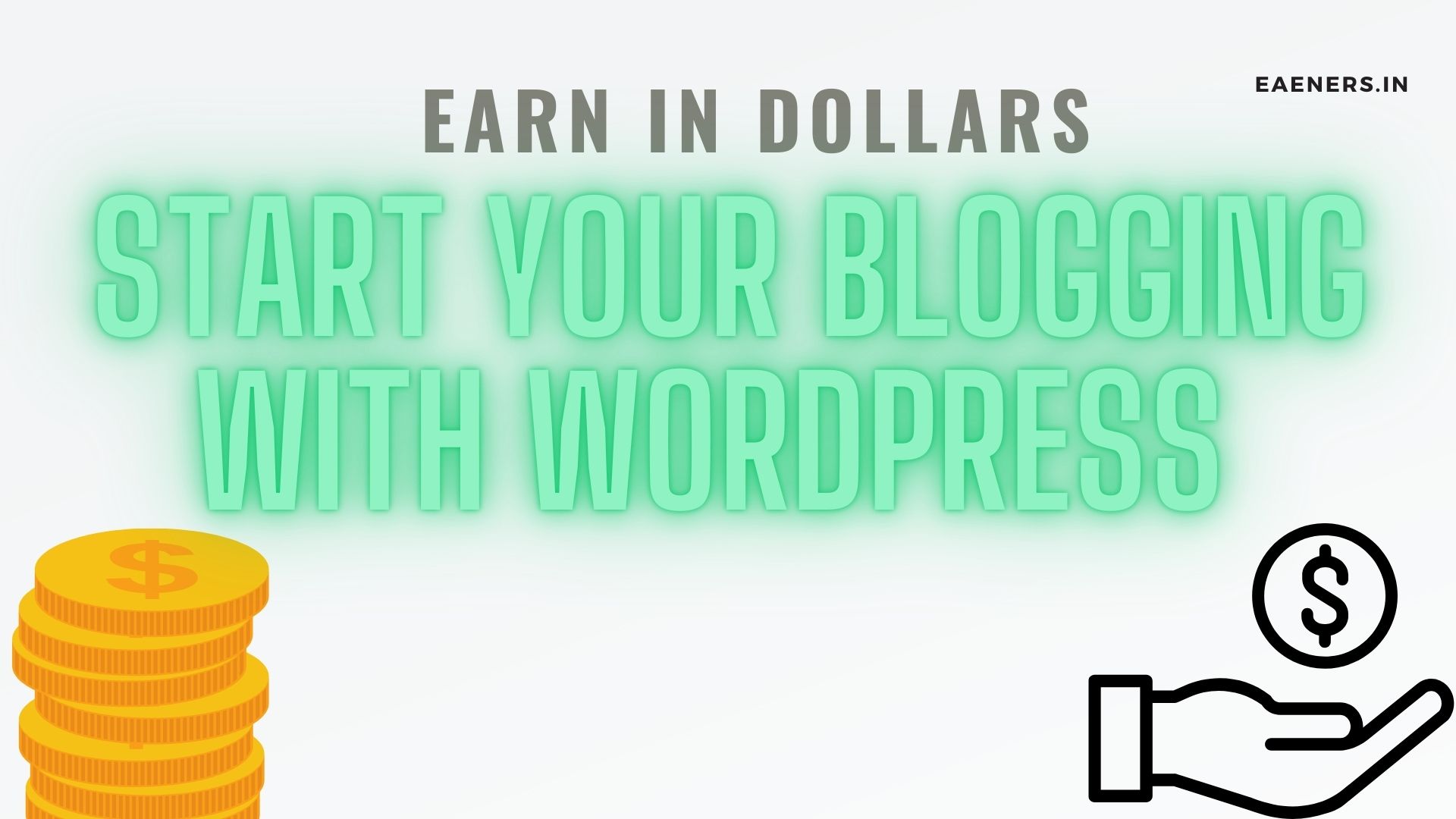
Leave a Reply